This tutorial will teach you to make the Student Management System Project step by step. The following system will use to manage the Student Management.
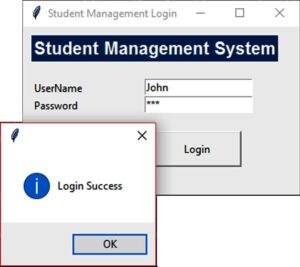
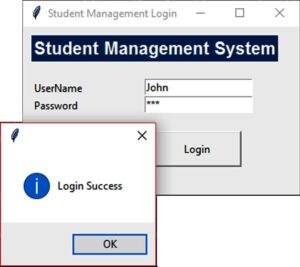
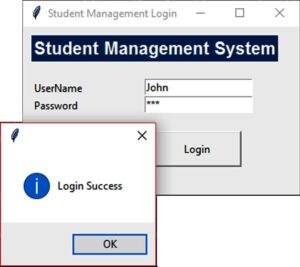
User Login
import mysql.connector
from tkinter import *
from tkinter import messagebox
from subprocess import call
def Ok():
mysqldb = mysql.connector.connect(host="localhost", user="root", password="", database="studentmanagement")
mycursor = mysqldb.cursor()
uname = e1.get()
password = e2.get()
sql = "select * from user where uname = %s and password = %s"
mycursor.execute(sql, [(uname), (password)])
results = mycursor.fetchall()
if results:
root.destroy()
call(["python", "Mainn.py"])
return True
else :
messagebox.showinfo("","Incorrent Username and Password")
return False
root = Tk()
root.title("Student Management Login")
root.geometry("300x200")
global e1
global e2
Label(root, text="Student Management System",font=("Arial", 15, "bold"), bg="#00376b", fg="#FFFCF9").place(x=10, y=10)
Label(root, text="UserName").place(x=10, y=60)
Label(root, text="Password").place(x=10, y=80)
e1 = Entry(root)
e1.place(x=140, y=60)
e2 = Entry(root)
e2.place(x=140, y=80)
e2.config(show="*")
Button(root, text="Login", command=Ok ,height = 2, width = 13).place(x=150, y=120)
root.mainloop()
User Main
from tkinter import *
from tkinter import messagebox
from subprocess import call
root = Tk()
root.title("Main")
root.geometry("500x500")
global e1
global e2
def Ok():
call(["python", "AddStudent.py"])
Label(root, text="Welcome").place(x=10, y=10)
Button(root, text="Add Student", command=Ok, height= 3, width= 12).place(x=10,y=100)
root.mainloop()