First step Install the Jdk 8 ->go to google search and type jdk downloads it will take you to the respective website for download Jdk.
After download and Install the Jdk. You have to set the path so go to the jdk installation folder open it. you can see the two different folders those are jdk and jre folders. double click and open the jdk folder inside the jdk folder there is folder which name is bin open it. now you can see all the jdk toolkits.



you must copy the bin path as i shown the screen shot image above then go to the this pc(my computer) right click select properties it will take you to the properties window select Advanced system setting
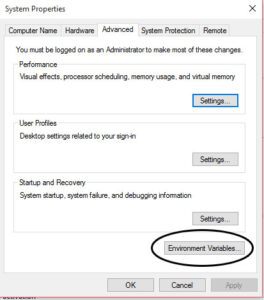
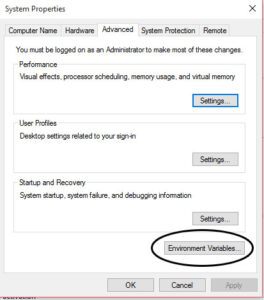
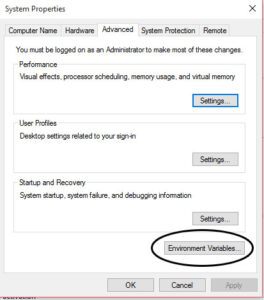
Click Environment Variables
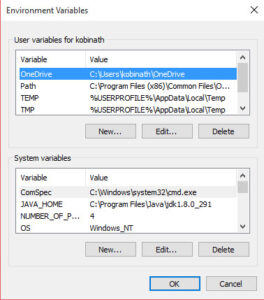
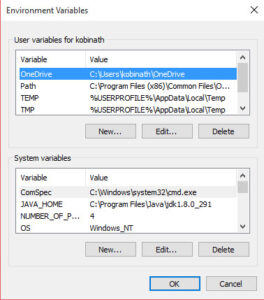
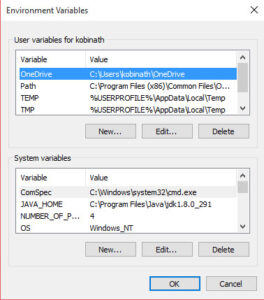
Select the User Variable click edit button and paste the path
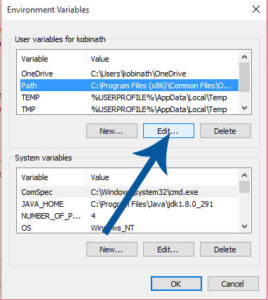
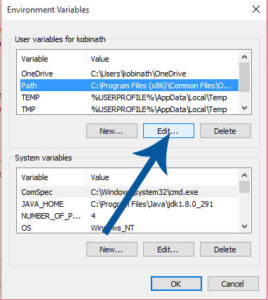
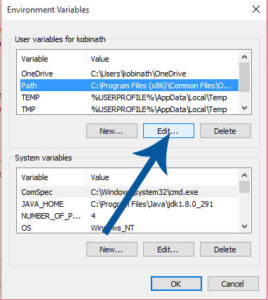
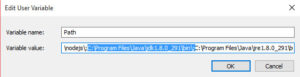
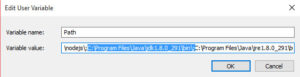
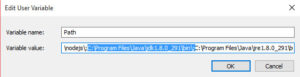
C:\Program Files\Java\jdk1.8.0_291\bin\; Paste the path like this at end you must end with \; i shown you above screen shot. Click ok
After done.again go to jdk installation folder open it and after that you have to open the jre folders and double click here also has a folder which name is bin open it now you can see all the jre toolkits.



you must copy the bin path as i shown the screen shot image above and go the this pc(my computer) right click select properties it will take you to the properties window select Advanced system setting do the same step as we it in jdk.
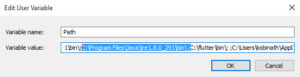
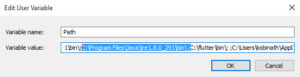
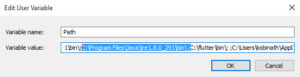
C:\Program Files\Java\jre1.8.0_291\bin\ ; Paste the path like this at end you must end with \; i shown you above screen shot. Click ok
Now you Successfully done the Jdk and Jre file Paths.
After that again go to the jdk installation folder open it you can see the two different folders those are jdk and jre folders select jdk folder and open it that path also copy it.



you must copy the path as i shown the screen shot image above and go the this pc(my computer) right click select properties it will take you to the properties window select Advanced system setting
This time select – System variables
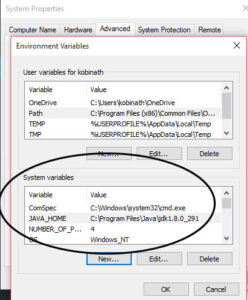
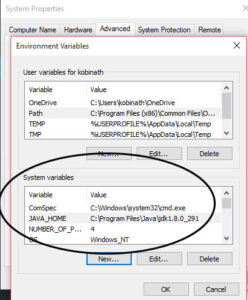
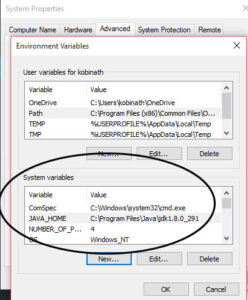
Click new
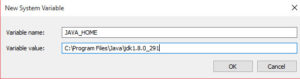
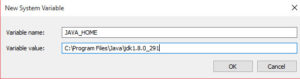
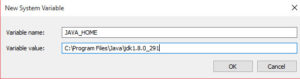
C:\Program Files\Java\jdk1.8.0_291 Paste the path like i shown you above screen shot. Click ok
whether it is working fine or not how to check .go to the run(shortcut key windows + r) type the textfield cmd .
cmd will open type javac if all libraries loaded successfully it will work.
Android Studio
After that you have to Download the Android Studio and install it.i attached the video below how to do it step by step.
Flutter SDK
After installed you have to download the Flutter SDK . select the operating system version and download it.it will download as a zip file you have to extract it. after extracted it will become a normal folder.
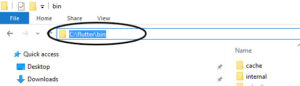
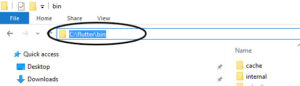
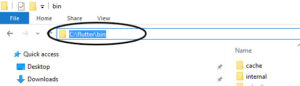
you must copy the bin path as i shown the screen shot image above and go to this pc(my computer) right click select properties it will take you to the properties window select Advanced system setting
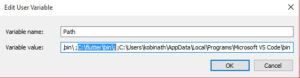
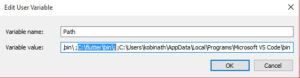
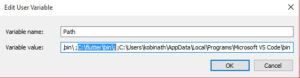
C:\flutter\bin\; Paste the path like this at end you must end with \; i shown you above screen shot. click
Vs Code Editor
After done the stuff. you have to download the Vs Code Editor and install it. after we have set path that too. simple way to go
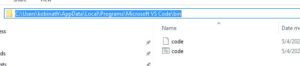
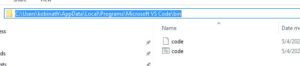
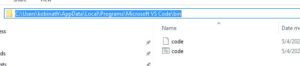
C:\Users\Your Computer Name\AppData\Local\Programs\Microsoft VS Code\bin
you must copy the bin path as i shown the screen shot image above and go the this pc(my computer) right click select properties it will take you to the properties window select Advanced system setting Paste the way as it is.
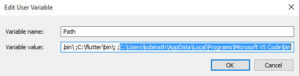
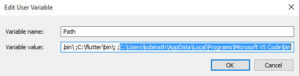
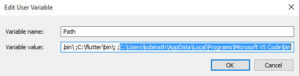
Paste the vs code path like this.
Above did all the steps well.you can use this command Flutter doctor at the Command Prompt
i have attached the screen shot image below.
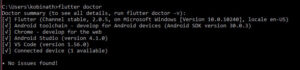
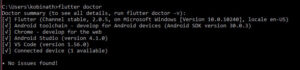
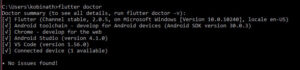
Good Luck