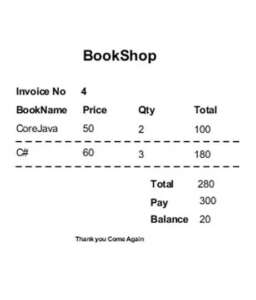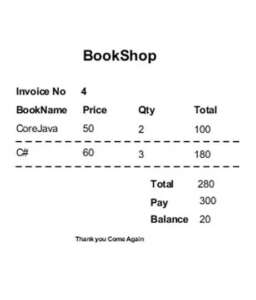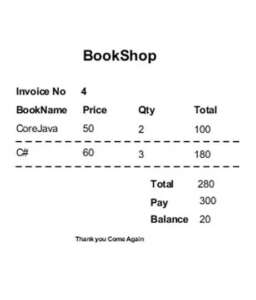The BookShop Inventory Management System is developed by Java and MySQL.java best practice is must if you interested in java. The project is built to manage books and transactions. To make a new transaction, fields such as: book name, qty and payment needs to be selected. If you like to learn point of sales systems step by step, this is the right place to learn from the beginning.
In this tutorial, you will learn jasper reports step by step and designing the java print receipt.java coding practices is very important for us to grow the knowledge in java day by day.how to be a good programmer in the future. Let go and learn the java mini projects step by step.i have attached the complete project video also how the flow works step by step below.
In order to create the system we have used NetBeans IDE and Mysql database as a backend.
Features of the Project
- Point of Sales
- Stock Management
- Java Receipt
Learn how to make this System Step by step
Step 1: Create the database named with “bookshop“. then established the database connection to download the mysql connector in order to connect Java & mysql.if you don’t have an idea about download the mysql connector you can follow this link.
To connect the database please refer the following code. To create the method name connect (); paste the below code inside the Connect () method.
public void Connect()
{
try {
Class.forName("com.mysql.jdbc.Driver"); // Register the mysql driver
con = DriverManager.getConnection("jdbc:mysql://localhost/bookshop","root","");
//Connection Path where your database is located.
} catch (ClassNotFoundException ex) {
ex.printStackTrace();
} catch (SQLException ex) {
ex.printStackTrace();
}
}After that call the method Connect() inside the constructor. When the programming is started to run, all the forms will be loaded along with the connection method. Pasted the Connect() method inside to the constructor.
public BookShop() {
initComponents();
Connect();
}Search Record
The system shall be able search the book name, price by their “book id”.
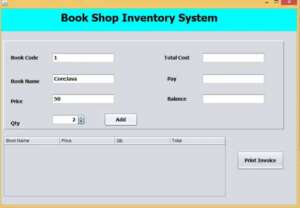
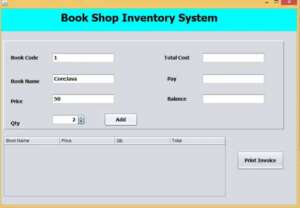
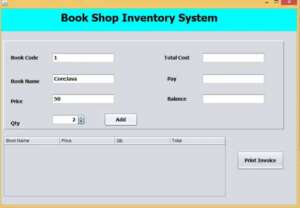
Paste this Code inside the keypress Event of the textfield. we created the textfield name which is txtbcode of this project.
private void txtbcodeKeyPressed(java.awt.event.KeyEvent evt)
{
if(evt.getKeyCode() == KeyEvent.VK_ENTER)
{
try {
String bcode = txtbcode.getText();
pst = con.prepareStatement("select * from book where id = ?");
pst.setString(1, bcode);
rs = pst.executeQuery();
if(rs.next() == false)
{
JOptionPane.showMessageDialog(this, "Book Code not Found");
}
else
{
String bname = rs.getString("bname");
txtbname.setText(bname.trim());
String price = rs.getString("price");
txtprice.setText(price.trim());
txtqty.requestFocus();
}
} catch (SQLException ex) {
ex.printStackTrace();
}
}
}Add the Product details into the JTable
After receiving the product name and price where the user has the option to add the qty by clicking the add button to see all Products details which will be shown in the below table.
Paste this code inside the add button
private void jButton1ActionPerformed(java.awt.event.ActionEvent evt)
{
int price = Integer.parseInt(txtprice.getText());
int qty = Integer.parseInt(txtqty.getValue().toString());
int tot = price * qty;
df = (DefaultTableModel)jTable3.getModel();
df.addRow(new Object[]
{
txtbname.getText(),
txtprice.getText(),
txtqty.getValue().toString(),
tot
});
int sum = 0;
for(int i=0; i<jTable3.getRowCount(); i++)
{
sum = sum + Integer.parseInt(jTable3.getValueAt(i, 3).toString());
}
txttcost.setText(String.valueOf(sum));
txtbcode.setText("");
txtbname.setText("");
txtprice.setText("");
txtqty.setValue(0);
txtbcode.requestFocus();
}Calculating the Total and balance
After that create the method Sales().we have to create two different tables to store data into the database. we also have to create the following tables from database.
Sales : tables consist of following colums – id,subtotal,pay,bal.
Sales_product : tables consist of following – id,sales_id,bname,price,qty,total.
public void sales()
{
String totalcost = txttcost.getText();
String pay = txtpay.getText();
String bal = txtbal.getText();
int lastid =0;
try {
String query = "insert into sales(subtotal,pay,bal)values(?,?,?)";
pst = con.prepareStatement(query,Statement.RETURN_GENERATED_KEYS);
pst.setString(1, totalcost);
pst.setString(2, pay);
pst.setString(3, bal);
pst.executeUpdate();
rs = pst.getGeneratedKeys();
if(rs.next())
{
lastid = rs.getInt(1);
}
int rows = jTable3.getRowCount();
String query1 = "insert into sales_product(sales_id,bname,price,qty,total)values(?,?,?,?,?)";
pst1 = con.prepareStatement(query1);
String bname ="";
String price;
String qty;
int total = 0;
for(int i=0; i<jTable3.getRowCount(); i++)
{
bname = (String)jTable3.getValueAt(i, 0);
price = (String)jTable3.getValueAt(i, 1);
qty = (String)jTable3.getValueAt(i, 2);
total = (int)jTable3.getValueAt(i, 3);
pst1.setInt(1, lastid);
pst1.setString(2, bname);
pst1.setString(3, price);
pst1.setString(4, qty);
pst1.setInt(5, total);
pst1.executeUpdate();
}
JOptionPane.showMessageDialog(this, "Sales Completedddddddddd");
HashMap a = new HashMap();
a.put("invo", lastid);
try {
JasperDesign jdesign = JRXmlLoader.load("C:\\Users\\kobinath\\Documents\\NetBeansProjects\\BookShopInventory\\src\\BookShop\\report1.jrxml");
JasperReport jreport = JasperCompileManager.compileReport(jdesign);
JasperPrint jprint = JasperFillManager.fillReport(jreport, a,con);
JasperViewer.viewReport(jprint);
} catch (JRException ex) {
ex.printStackTrace();
}
} catch (SQLException ex) {
ex.printStackTrace();
}
}Call the Sales() method inside the Print Invoice button. after calculating the total print receipt will be released. this print receipt is design by Jsper Reporting.
Paste this code inside the Print Invoice button
int pay = Integer.parseInt(txtpay.getText());
int totalcost = Integer.parseInt(txttcost.getText());
int bal = pay - totalcost;
txtbal.setText(String.valueOf(bal));
sales();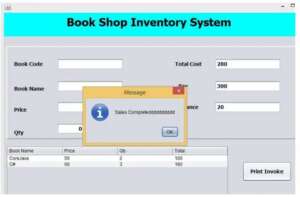
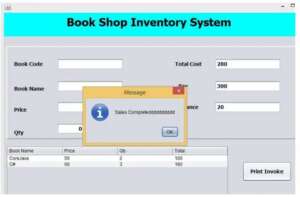
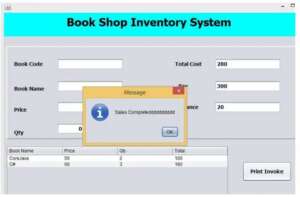
Print Recipt