The Point of sales System is developed using Java and mysql. The project is built to manage items and transactions. To make a new transaction, fields such as: item code, name, qty and payment needs to be selected. If you like to learn point of sales systems step by step, this is the right place to learn from the beginning.
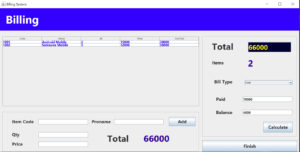
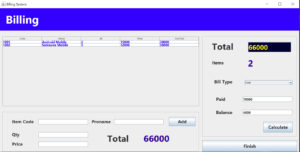
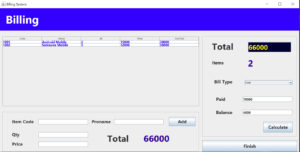
Lets is see How to do the Project Step by Step
First Step Establish the Database Connection
import the Sql NameSpace above of the programming : import java.sql.*;
Connection con;
PreparedStatement pst;
ResultSet rs;
DefaultTableModel model = new DefaultTableModel();
public void Connect()
{
try {
Class.forName("com.mysql.cj.jdbc.Driver");
con = DriverManager.getConnection("jdbc:mysql://localhost/pos","root","");
} catch (ClassNotFoundException ex) {
Logger.getLogger(Sales.class.getName()).log(Level.SEVERE, null, ex);
} catch (SQLException ex) {
Logger.getLogger(Sales.class.getName()).log(Level.SEVERE, null, ex);
}
}Paste this Code inside the keypress Event of the textbox. we created the textbox name txtCode of this project.
if you enter the item code of the text filed the code matching item details would be displayed.
if(evt.getKeyCode() == KeyEvent.VK_ENTER)
{
String itemCode = txtCode.getText();
try {
pst = con.prepareStatement("select * from product where itemcode=?");
pst.setString(1, itemCode);
rs = pst.executeQuery();
if(rs.next()==true)
{
String productname = rs.getString("pname");
String price = rs.getString("price");
txtpname.setText(productname.trim());
txtPrice.setText(price.trim());
}
else
{
JOptionPane.showMessageDialog(this,"Barcode not Found");
}
} catch (SQLException ex) {
Logger.getLogger(Sales.class.getName()).log(Level.SEVERE, null, ex);
}
}Add the Product details into the JTable
After receiving the product name and price where the user has the option to add the qty by clicking the add button to see all Products details which will be shown in the above table.
int price = Integer.parseInt(txtPrice.getText());
int qty = Integer.parseInt(txtQty.getText());
int tot = price * qty;
model = (DefaultTableModel)jTable1.getModel();
model.addRow(new Object[]
{
txtCode.getText(),
txtpname.getText(),
txtQty.getText(),
txtPrice.getText(),
tot
});
int sum=0;
int items = jTable1.getRowCount();
for(int i=0; i<jTable1.getRowCount(); i++)
{
sum = sum + Integer.parseInt(jTable1.getValueAt(i, 4).toString());
}
txtSub.setText(Integer.toString(sum));
lblSubtoal.setText(Integer.toString(sum));
lblItems.setText(Integer.toString(items));
txtCode.setText("");
txtpname.setText("");
txtQty.setText("");
txtPrice.setText("");
txtCode.requestFocus();
After Calculate the Subtotal you have to pay the payment after enter the payment balance would be calculate and displayed on the balance textbox.
int subtot = Integer.parseInt(txtSub.getText());
int pay = Integer.parseInt(txtPay.getText());
int tot = pay - subtot;
txtBal.setText(String.valueOf(tot));After the done the Sales Transaction Click the Button Finish then Clear up your all Form Windows.
model.setRowCount(0);
lblItems.setText("");
txtSub.setText("");
txtPay.setText("");
txtBal.setText("");
txtCode.requestFocus();
lblSubtoal.setText("");i have attached the video link below. which will do this tutorials step by step.