This tutorial will teach you how to make a Clickable Images using Python.
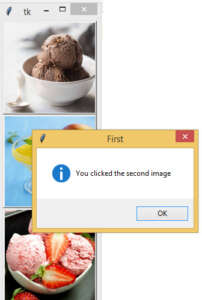
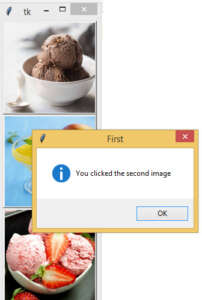
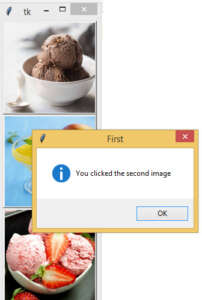
Step 1 Code
from tkinter import *
from tkinter import messagebox
from PIL import Image, ImageTk
root = Tk()
canvas = Canvas(root, width=600, height=600)
canvas.pack()
def first():
messagebox.showinfo('First','You clicked the first image')
def second():
messagebox.showinfo('First','You clicked the second image')
def third():
messagebox.showinfo('First','You clicked the third image')
img_file = Image.open("1.jpg")
img_file = img_file.resize((150, 150))
img = ImageTk.PhotoImage(img_file)
b1 = Button(canvas,image=img,command=first).pack()
img_file1 = Image.open("2.jpg")
img_file1 = img_file1.resize((150, 150))
img1 = ImageTk.PhotoImage(img_file1)
b2 = Button(canvas,image=img1,command=second).pack()
img_file2 = Image.open("3.jpg")
img_file2 = img_file2.resize((150, 150))
img2 = ImageTk.PhotoImage(img_file2)
b3 = Button(canvas,image=img2,command=third).pack()
root.mainloop()Step 2 Code
from tkinter import *
from tkinter import messagebox
from PIL import Image, ImageTk
root = Tk()
canvas = Canvas(root, width=600, height=600)
canvas.pack()
def main(event):
if event.widget.cget('image') == 'pyimage1':
messagebox.showinfo('First','You clicked the first image')
elif event.widget.cget('image') == 'pyimage2':
messagebox.showinfo('Second','You clicked the second image')
elif event.widget.cget('image') == 'pyimage3':
messagebox.showinfo('Third','You clicked the third image')
img_file = Image.open("1.jpg")
img_file = img_file.resize((150, 150))
img = ImageTk.PhotoImage(img_file)
b1 = Button(canvas, image=img)
b1.pack()
b1.bind('<Button-1>', main)
img_file1 = Image.open("2.jpg")
img_file1 = img_file1.resize((150, 150))
img1 = ImageTk.PhotoImage(img_file1)
b2 = Button(canvas, image=img1)
b2.pack()
b2.bind('<Button-1>', main)
img_file2 = Image.open("3.jpg")
img_file2 = img_file2.resize((150, 150))
img2 = ImageTk.PhotoImage(img_file2)
b3 = Button(canvas, image=img2)
b3.pack()
b3.bind('<Button-1>', main)
root.mainloop()