This tutorial will teach you how to create the login form using Timer in Java.In this Example set the timer for 3 seconds. All the user validation for part check through the Timer. how to use timer wrote code below.
Timer timer = new Timer(3000, new ActionListener() {
@Override
public void actionPerformed(ActionEvent e) {
// Clear text
txtmeg.setText("");
}
});
timer.start();Logging into the application for the first time
By default, the login credentials for the Admin are as follows:
Username: Admin
Password: 123
if the user Insert incorrect Username or Password display the Error Message:
“Incorrect Username and Password”
if the user Insert Username: Admin and Password: 123 display the Success Message:
“Login Success”
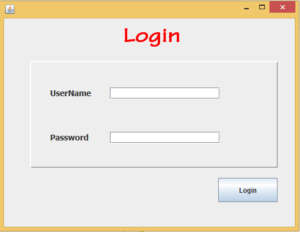
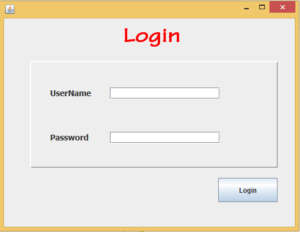
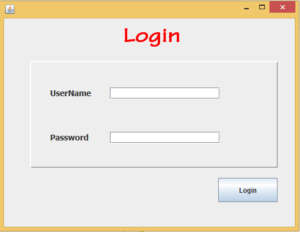
if the user Insert incorrect Username or Password display the Error Message:
“Incorrect Username and Password”
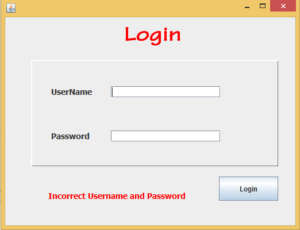
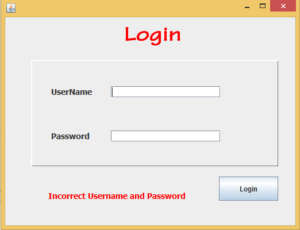
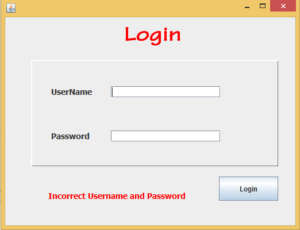
if the user Insert Username: Admin and Password: 123 display the Success Message:
“Login Success”
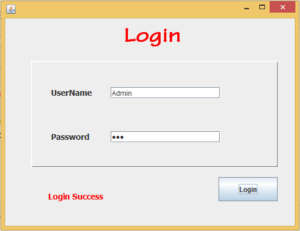
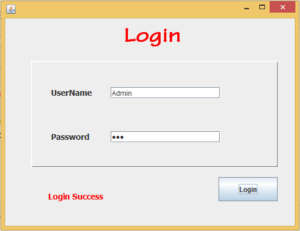
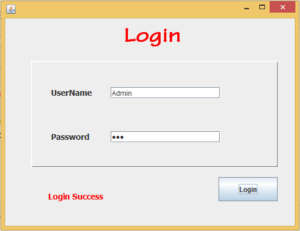
paste the code inside the Login button
private void jButton1ActionPerformed(java.awt.event.ActionEvent evt)
{
String uname = txtuname.getText();
String pass = txtpass.getText();
if(uname.equals("") && pass.equals(""))
{
txtmeg.setText("Blank not Allowed");
txtuname.setText("");
txtpass.setText("");
txtuname.requestFocus();
}
else if(uname.equals("Admin") && pass.equals("123"))
{
txtmeg.setText("Login Success");
}
else
{
txtmeg.setText("Incorrect Username and Password");
txtuname.setText("");
txtpass.setText("");
txtuname.requestFocus();
}
Timer timer = new Timer(3000, new ActionListener()
{
@Override
public void actionPerformed(ActionEvent e) {
// Clear text or whatever you want
txtmeg.setText("");
}
});
timer.start();
}i attached the video link. watch this video this help you create System step by step.
